
Downloads
Q: How do I transfer the downloads to my device?
Q: How do I transfer the downloads to my device?
A: Downloaded our free player app on your Smartphone, tablet or computer and you will have access to your Preschool Prep Vidoe library. You can add and remove from videos from the device anytime. You can also stream the videos through our cloud player.
Q: What size are the movie files?
A: Approximately 500MBs per title. If you find you are running our of space, you can delete and redownload and/or stream them at anytime.
Q: Can I watch my purchases on my smart TV?
A: If you have an Apple TV or Chromecast you can use their Airplay/Screencast features within our app. If your smart TV has a web browser you can stream through our cloud player.
Q: Can I access my movies from multiple devices?
A: You can access your downloads from up to 5 devices (2 computers and 3 mobile devices). You can remove and add new devices.
Q: Can I view offline?
A: Yes! You'll only need to connect to the internet to download the products you want to view offline. You can then view them at any time, even in airplane mode!
Q: Can I transfer my movies to a USB flash drive?
A: No, you cannot transfer your purchases to a USB flash drive.
Apps
Q: My app has no sound
A: Apple allows some sounds to come through with the Mute button turned on and not others. If you are only hearing some sound it is because your mute button is on. There are several places that you might have sound turned off.
- Mute switch - If you see an orange strip on the switch (the side of your device), this means your sound is disabled. Switch it to enable the sound.
- Control Center - If your device does not have a switch you can simply swipe up from the bottom of the screen to open up your Control Center options, then select the "bell" icon as seen in the image bellow. If you are not seeing the bell icon, you can follow Apple's steps to add it back onto your Control Center: https://support.apple.com/en-us/HT204171

Access Information
Computer & Mobile Devices:
- Download and install the app:
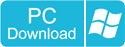
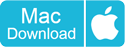
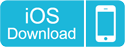
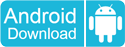
- Open the app.
-
Username: your email address
Password: your email address (can be changed after logging in) - Go to "My Library". Download and enjoy!
Watch Online (Cloud Player):
- Go to the Online Cloud Player: https://www.preschoolprepco.com/player/
- Username: your email address
Password: your email address (can be changed after logging in)
Questions or Technical support:
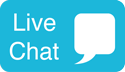 |
 |
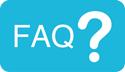 |
| Live Chat: https://www.preschoolprepco.com/digital/support/ |
| Email: digital@preschoolprepco.com |
| FAQs: https://www.preschoolprepco.com/digital/faq/ |


